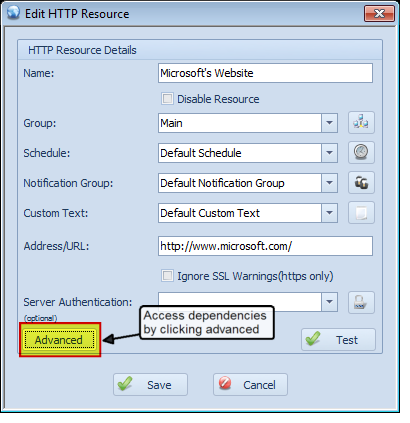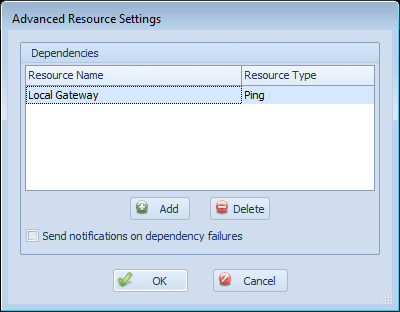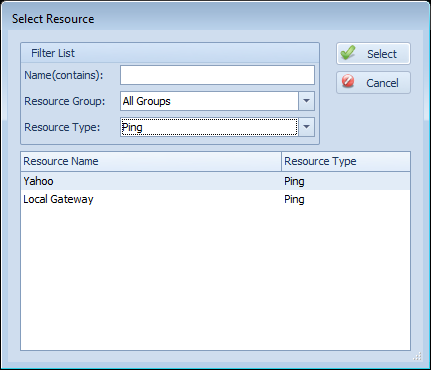Overseer resource dependencies
I’ve recently had a couple customers ask me about dependencies. This is a relatively new feature in Overseer, so some of our existing customers don’t even know exactly how to use them. They are rather hidden, but will become more visible in the next major version of Overseer. While hidden, resource dependencies can be very powerful in controlling excessive notifications when a single point of failure goes down, such as an internet connection.
Overseer lets you specify multiple dependencies, although often times this will just be one– such as an internet connection or pinging a server before attempting to monitor Windows event logs, services, disk space, websites, etc.
To setup a dependency, first click the ‘Advanced’ button on the resource dialog:
This will bring up a dialog that lets you add and remove dependencies:
On this screen, click the ‘Add’ button to add a dependency or ‘Delete’ to delete one. You can also select the “Send notifications on dependency failures” setting. When this is checked, Overseer will send a notification to the user when the resource dependency fails. For example, the resource in this example is “Microsoft’s Website”. Overseer will first check the status of the configured ‘Local Gateway’ dependent resource, and if it is down, it will normally not check or send notifications for “Microsoft’s Website” being down– it will simply go to ‘Failure’ status silently instead– ideally so you can get one notification that “Local Gateway” is down, instead of dozens that other resources that depend on it are down as well. However, if this checkbox is checked, notifications will be sent about “Microsoft’s Website” being down when Overseer determines that the “Local Gateway” dependent resource is down.
When clicking ‘Add’ on the resource dependencies screen, you’re presented with this dialog:
This dialog lets you find a resource more easily by filtering– by name, type, and resource group. Once you find the one you’d like, simply double-click it, or select it in the grid and click ‘Select’.