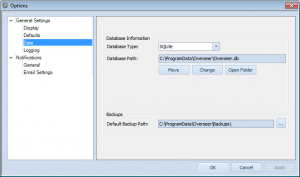Adds ‘Data’ section to options, allowing user to change location of Overseer database
Previous versions of Overseer all stored their data in a ‘Data’ subdirectory of the installation directory– typically C:\Program Files\Overseer\Data\. Microsoft frowns upon putting data in an application’s binary directory(or subdirectory), however– so in Overseer 5.x, the database has moved to the ‘proper’ place, according to Microsoft. Overseer’s data is accessed by ‘all users’, so on Windows XP and 2003, this is in C:\Documents and Settings\All Users\Application Data\Overseer\. On Windows Vista+, this has moved to the far simpler C:\ProgramData\Overseer\.
These directories aren’t always easy to navigate to, so I’ve added a simple interface in Tools>Options->General Settings->Data:
As you can see, this indicates the database type, database path, and provides a few buttons to manage this. The ‘Move’ button lets you change the directory your data is stored(this moves your database as well)– this is useful if you want to put the Overseer database on a network drive, for example. The “Change” button lets you point Overseer to a different location, where you already have an Overseer 5.x database. And lastly, “Open Folder” opens the data folder in Windows Explorer.