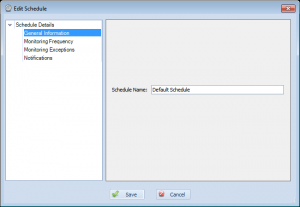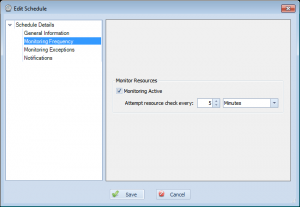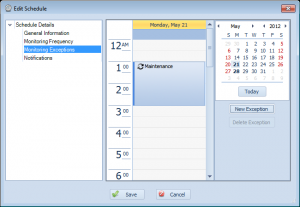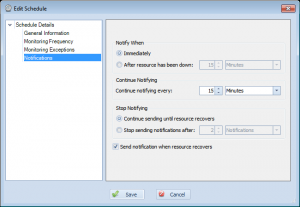Changes Edit Schedule layout to hopefully make things easier to understand
Over the years, Overseer has used many different ways to define how often a resource is polled. In Overseer 3.0, this was moved to schedules– each resource was linked to a schedule, which defined how often the resource was monitored, and when notifications are sent. This was a major step forward, as previous to this, each resource had to have these settings set manually.
Even still, some of the settings for schedules can be confusing. In Overseer 5.0, with the new property-tree layout that’s used throughout Overseer, I’ve broken the old ‘edit schedule’ dialog into multiple sections.
General Information
The first is the ‘General Information’ page. Right now, this just has the name of the schedule. This is how you refer to the schedule throughout Overseer.
Monitoring Frequency
The next page is the ‘Monitoring Frequency’ page. This simply defines that resources using this schedule are set to monitor(active yes/no), and how often those resources should be polled.
Monitoring Exceptions
This next page is for ‘Monitoring Exceptions’. This is where you define exceptions to the schedule– such as for maintenance periods.
Notifications
This last page lets you define how notifications are sent. This is generally the most confusing of the pages, but breaking it out into its own page makes it a little easier to understand. The basic idea here, is that this screen lets you define when notifications are sent after a failure is detected(right away, or wait a period of time), how often they get re-sent, and when to stop sending them(when resource recovers, or after a specific period of time or notifications sent). Lastly, you can specify that you want to receive notifications for recovery(generally most people will always want this on)…
Hopefully breaking out what was a far more complex screen into multiple pages here will make Overseer even more easy-to-use network monitoring software.