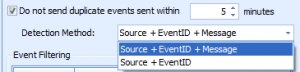Event Log Duplicate Filtering
Multiple customers have requested the ability to filter duplicate event log notifications when they’re monitoring Windows Event Logs. At first glance, this may seem like a simple thing, but it’s a little more complex than that.
If you want to enable duplicate event log filtering, you’re going to have to enable this feature on your event log resource(s):
As you can see, you must check the box to prevent duplicates, and then specify a number of minutes as the ‘duplicate’ time window. After this amount of time, if the event is seen again, you’ll get another notification. This is critical, as otherwise you may not get event log entries because you had the same event logged days, weeks, or even months ago.
The second value is the ‘Detection Method’. Windows Event Logs use a source name(such as the name of an application) along with an Event ID. This event ID is a number defined by the source of the event. The last value is the message. This message is usually unique to the specific time an event happens. The event ID usually indicates the type of event happening(i.e. “unable to write to file”), and the message indicates some data specific to that event(i.e. which file cannot be written to). This option lets you control how duplicates are detected.