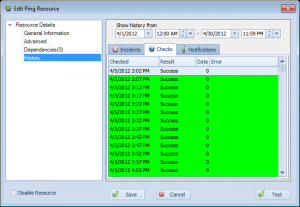Move resource history interface from right click to ‘History’ entry in left tree of Edit Resource dialog
Overseer has supported showing history on resources since the beginning. This can be useful to determine what happened historically, for tracking availability, etc. In previous version of Overseer, this used to be under the right click menu– you had to right click a resource and select ‘Show History’. Unfortunately, this right-click function was often missed by many users– and they had no idea this feature even existed!
With Overseer 5.0, the resource history– including incidents, checks, and notifications sent– is now in the main edit resource dialog. Simply open a resource and select ‘History’ on the left. You can then browse the history easily, using the interface as shown here:
As you can see, this shows the full history of checks, so you can see the history when using Overseer for service monitoring, ping monitoring, disk space monitoring, or any other Windows network monitoring.