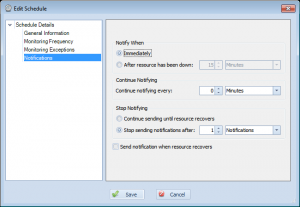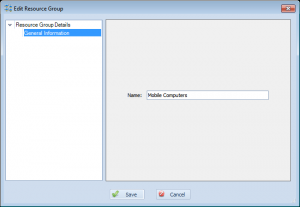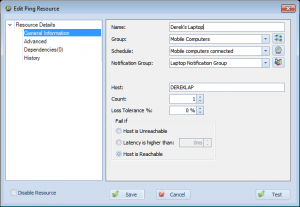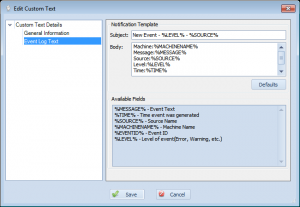Being notified when a computer is connected to network
Although Overseer Network Monitor is primarily used to notify administrators of problems when a resource goes down, some administrators have other requirements as well. A customer recently contacted me needing to be notified whenever one of his mobile users connected his laptop to the corporate network. He needed this so he could push policies to them– but this could be useful for many things, such as general network security.
The primary way this is done with Overseer, is with the new ‘Reachable’ setting for a ping resource. There are a few other settings that are best to tune as well. Here’s a step-by-step on setting up a system like this.
First, let’s create a schedule. This defines when these computers should be checked for and how often notifications should be sent. You can define when they are checked by setting values on the ‘Monitoring Frequency’ and ‘Monitoring Exceptions’ screens. For notifications, something like this would probably be ideal:
As you can see, this instructs Overseer to send notifications immediately(as soon as it detects the laptop is connected), do not notify repeatedly(setting of 0 minutes), and to stop sending after 1 notification has been sent. I’ve also unchecked the ‘Send notification when resource recovers’, as this doesn’t matter for us. Name this schedule something appropriate, such as “Mobile Computer Detection”.
Next, let’s create a resource group for these laptops to keep them separate from our other resources. This can be done by going to manage->resource groups and adding one. Give it an appropriate name, such as “Mobile Computers” below:
Next, let’s create an actual resource. Go to New Resource->Ping. Create a resource with settings something like below:
As you can see, I’ve created a resource labeled “Derek’s Laptop”, assigned it to the ‘Mobile Computers’ group I made, assigned the ‘Mobile computers connected’ schedule, and assigned it to a “Laptop Notification Group” notification group I also created(which includes my Email, but not my cell phone, for example). I set the host name to the name of my laptop, and set the fail if setting to ‘Host is Reachable’.
Click Save, and now Overseer will send you a notification whenever that host is connected to the network. Based on our schedule settings, we will also not be notified repeatedly, nor when the computer is removed from the network– but we’ll be notified again if the computer is hooked up after being disconnected. Note that the laptops will need to have their firewalls configured to allow ICMP/Ping requests, if they aren’t already.
Warns and prevents deletions of items that are used
Previous versions of Overseer would sometimes let the end user accidentally delete something important… Most notably, Overseer would allow the user to delete a resource group that has resources in it. This would make those resources inaccessible, even though they’d still be monitored and alerts sent. This is obviously not a good thing, so in Overseer 5.0, I went through all the ‘things’ in Overseer, and added a quick check when deleting them– now if you try to delete a notification, notification group, schedule, resource group, etc. that is in use by another item(i.e. a resource using a schedule for network monitoring), Overseer will prevent you from doing so and explicitly tell you why.
Enhances availability report to support reporting based on intervals(hourly, daily, etc.)
Overseer has long supported reporting on the availability of resources. This is often used by ISPs to determine their uptime for service level agreement reasons. This used to be only available on screen, but with Overseer 4.x, we added the availability report.
Overseer 5.0 enhances the availability report further, by allowing you to pick an interval– hourly, daily, etc. This lets you see your availability in % based on each segment of time in your date period, at the intervals specified.
Changes event log custom text to use built-in custom text system versus resource-specific fields
Overseer has supported event log monitoring for quite some time. It has also supported the ability to have custom text when sending notifications for a new event log entry. In Overseer 4.x, this custom text was directly on the edit resource screen. In Overseer 5.x, this has been moved to the common ‘Custom Text’ section. This allows you to easily specify the custom text you want for event logs, and link it to all your event log resources, instead of having to set it on each event log resource. This interface also shows all the custom variables you can use:
This should make Overseer simpler to use for event log monitoring.
When a service is stopped and started due to a dependency failure, dependent services are also stopped and restarted
Overseer has supported resource dependencies for quite some time now. Overseer service monitoring also supports the ability to restart a service if it’s unavailable. As of Overseer 5.0, Overseer will also attempt to restart any dependent services of the service. Note that the dependent services must be properly defined in the Windows registry when registering the service– these are Windows Service dependencies, and not Overseer dependencies.
Categories:
- How To (28)
- Known Issues (5)
- New Features (36)
- News about Overseer Network Monitor (3)
- Tips and Tricks (55)
- Using the Software (51)
- Windows Monitoring (9)