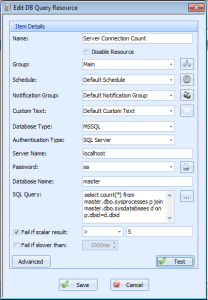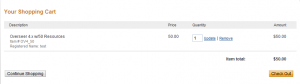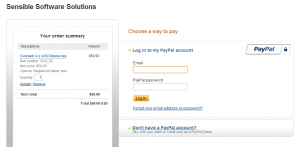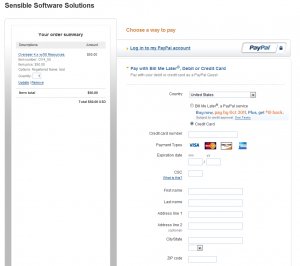MSSQL connection monitoring
Would you like to monitor the number of SQL connections to your MSSQL server? Possibly the number of SQL connections to a specific database? This can easily be done with Overseer Network Monitor’s MSSQL Monitoring capabilities.
A previous post of mine showed you how you can monitor MSSQL database sizes. In this post, I’ll use a similar mechanism to what I used there. First, create a DB Query resource type in Overseer:
We used this SQL query:
select d.name,p.* from master.dbo.sysprocesses p join master.dbo.sysdatabases d on p.dbid=d.dbid
This gets the count of the current connections from the MSSQL master database. You can add “WHERE name=’databasename'” if you’d like to only track connections for a specific database. You can then use the scalar result comparison settings to determine when you’d like to be notified of this count.
Is this helpful to you? Are you looking for another SQL query to perform a specific MSSQL Monitoring task? Please contact us using the support link above, and share what queries you may have used, or what type of query you might be after.
Thanks.
Monitoring remote resources through a firewall
Numerous people have asked how they can monitor their resources through a firewall with Overseer Network Monitor– which ports do they have to allow, etc. For HTTP or EM1 resources, this is simple– forward tcp port 80(or 443 for https/SSL). If you’re monitoring ping resources, simply forward ICMP echo packets. For Windows-based resources, the answer is a little more involved.
Overseer monitors windows resources using standard Windows Networking protocols. The exact ports vary in different versions of Windows, and there’s some negotiation thrown in to find one that works. Typically forwarding tcp ports 135-139 and/or 445 will do the trick. I often caution people not to forward these ports on the public internet, however.
It is my professional opinion that Windows Networking protocols are not internet safe. While some of them may contain appropriate security mechanisms to prevent network sniffing, I prefer to **never** open a windows protocol port to the open internet. If you look at windows security updates, you’ll notice that the vast majority of the security holes are in regards to Windows networking(and IE)– it’s therefore inherently safer to not allow these ports to be opened to the internet…
If you must open these ports to the internet, be sure to lock down the firewall rule to only allow authorized IPs access. You should also have strong passwords on your network(this is generally a good idea everywhere, but not always followed).
Now, the preferred way to monitor remote Windows resources is using a secure VPN. Many routers/firewalls support site-to-site VPN tunnels, and these are incredibly useful for this sort of thing. Please consult your network administrator for the best way to create a site-to-site VPN tunnel for monitoring purposes.
Purchasing Overseer without a Paypal account
Currently, Overseer is primarily purchased on our website via Paypal. We also support purchase orders for those that wish to pay that way. Some people may not want to create a Paypal account, and that’s OK. The shopping cart system lets you pay with a credit card without logging in or creating a Paypal account. Follow these steps to order Overseer without creating a Paypal account:
1. Select the product on the http://www.overseer-network-monitor.com/Pricing.aspx page, and click ‘Purchase’:
2. Next, confirm your information and click ‘Checkout’ on the shopping cart screen:
3. This will present you with a screen that allows you to either login/create a paypal account, or pay with a credit or debit card without creating an account. To do so, click “Don’t have a Paypal account?”
4. This should then bring you to a screen where you simply enter your credit card information and submit your order, as you would in any other shopping cart:
This should allow you to easily purchase Overseer using any valid credit card, and won’t require you to create a Paypal account that may never be used again.
What qualifies as a resource?
The most often asked question of all Overseer users and potential Overseer users, is what constitutes a ‘resource’ in Overseer Network Monitor? They ask this, obviously, because Overseer is licensed by the resource. The least expensive license, is the 50-resource license, and it goes up from there. Licenses can always be upgraded to more resources later– so you don’t have to determine all your future needs upfront.
Other server monitoring software packages often license based on ‘nodes’ or ‘servers’ that can be monitored. Overseer is different, in that it licenses based on the # of things you monitor in whole. That can be one thing on 50 servers, or 10 things on 5 different servers. The counts and overall pricing is fairly similar once both methods are understood. The bottom line, is that each line-item in Overseer is a resource– each website that you monitor, each network device you ping, each service on a server, etc.
You can get a count of the resources you have configured in Overseer at any time by going to the Help->License page.
Categories:
- How To (28)
- Known Issues (5)
- New Features (36)
- News about Overseer Network Monitor (3)
- Tips and Tricks (55)
- Using the Software (51)
- Windows Monitoring (9)